In the beginning, there was the webmasters email if you needed any changes to the website… webmaster[at]nulld26leaders.org had a low roar of activity. Then the needs for District 26 content grew beyond what one volunteer could provide.
More volunteers rose to the occasion and on some projects the district hired people to work on more specialized work than the volunteers could provide. This was all well and good, but now the question begged, where do requests for things go?
Our webmaster might be awesome at keeping the site running, but as far as content and aesthetics are concerned, he was only recently trained to wear matching socks to the office everyday… and so forth, specialties formed around the website.
Hence the need became apparent for a place to redirect requests to the right people. A place where experts of all sorts on the website could meet and look at the needs and figure out who was best for each task, a helpdesk if you will!
So https://helpdesk.d26toastmasters.org was born, hopefully this could get things organized, at least this is the dream.
How does one use this helpdesk one asks?
That’s a good question. The remainder of this article will focus on what you can do with the helpdesk.
- The “Submit a ticket” link at the top of the homepage if you look is of foremost concern. Anyone can use this link, no login required! Ignore the login part of the main page, it’s for people who review incoming website requests.
From there you are greeted with a couple of options for your request:
- Website Support: Should be used if it once worked on the website, but doesn’t now, it’s “Crashed” if you will….
- Website Change: A request for something new/something changed on the website, but its working now
- General Question: This is for Toastmasters questions in general, the web team will try and find an answer for a question you can’t answer elsewhere. Perhaps put you in touch with the right person.
- Other: Something that just doesn’t fit in the other 4 options for what the issue is.
From there you are asked for a few details such as email subject, and description of your change. You are also given a priority (PLEASE don’t mark everything as emergency or critical, we ask you really weigh the urgency of your request).
From there enter the Text as shown in the image right above the submit button (also known as the CAPTCHA Challenge) and hit the submit button.
Your request will be on its way shortly!
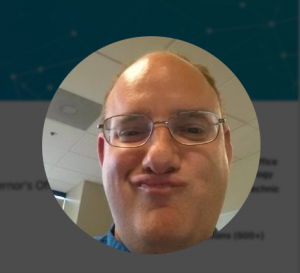
Greg Harris | CC, CL

